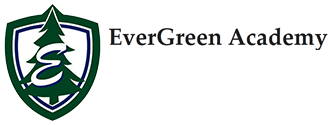Elementary Carline Info: PikMyKid
PikMyKid Parent Letter (click here)
ELEMENTARY PARENTS:
We have exciting news!! The elementary dismissal procedures are going to change to an app to help make our pick-up procedure even more streamlined!
The app allows for only 2 PRIMARY pick up persons. If you need other people for pickup, the PRIMARY people can delegate pickup to others (directions on the back). The best way to describe this is like Target/Walmart pickup but for student dismissal! Once announce, the students will show up in an announced line on the staff’s end, who will put them in the proper order to come out THE FIRST TIME CALLED!!!
WHAT YOU NEED TO DO:
- You can only have 2 PRIMARY pick up people (not including daycare pickup vans). Currently they are listed as Mom and Dad. These 2 people can delegate out to other pick up people (directions below)
- If you need to adjust your PRIMARY pick up people, please call Ms. Huck, 262.631.3659
- Download the PikMyKid Parent app on the PRIMARY pick up person’s smart phone. Again, if it is not Mom and Dad, you have to let Ms. Huck know so she can put them in the system for permission. (You will be able to delegate pick up to other people in your contacts list for a day or multiple days/schedule if needed. They will then download the app and follow the steps.)
- Open app, scroll down to “Register a New Account”
- You will put in your name.
- Enter your email, then you will need to verify THROUGH YOUR EMAIL.
- Back in the app, once you’ve verified IN YOUR EMAIL, click “Verify Now”
- Enter phone number and they will send you a confirmation code through text to enter. The kids are linked through the phone numbers, so if the phone number you are using does not match the one EverGreen has in JMC, then it will not work properly. PLEASE make sure you let Ms. Huck know so we can straighten the phone numbers out!!
- Then you will create a password and confirm your password and accept the terms and conditions
- It should say “Congrats we found you” (if a PRIMARY pickup person). If it doesn’t then you did not contact Ms. Huck to fix the phone number issue!!
- Your students will populate immediately!!
- You will receive car tags for your kids with a name and number on it!! Please have these displayed even when using the app!! Remember, a staff member is still putting announced cars in order 😊
PICK UP PROCEDURES:
- Please open the app.
- On the bottom, move to “Pickup”
- Once the “Announce” button is green, hit it!!!! You don’t have to wait for a staff member!!! Remember to turn on location services in your PHONE’S settings
- You will receive car tags for your kids with a name and number on it!! Please have these displayed!!
NEED SOMEONE ELSE TO PICK UP WHO IS NOT A PRIMARY PICKUP ON THE APP??
- In the app, under children, “click” on the arrow by your child’s name.
- A calendar will appear
- Choose the day you want to change who is picking up
- Scroll down and press change pickup
- Next screen shows the date. If this will repeat, check the dropdown menu, if none of those apply, please hit “NEXT”
- Select pick up mode
- Car line 1 is for PM pickup in a car
- Car line 2 is for AM K4 pickup ONLY
- We do not use walker, don’t choose this
- You can choose a person from your contacts in your phone as long as it is a mobile (cell) number. They do not have to be part of EverGreen. You can make a PMK contact through “open My Phonebook” to choose from your phone’s contact list
- Once you set them up, they will have to download the app and get set up like you had to. Your child will show up on the date you changed under “other children” on the home page.
- Once you choose someone, “confirm change”
- Both you and the person you are assigning will get a text and/or email letting everyone know it’s all set!
- Again, this will be linked through their mobile number, so if it’s not correct in your phone, they will not be able to see the kids they should be picking up.